Technology Flags
Using Technology Flags, you can tune HawkScan for the specific technologies you use in your application, such as database engines and software languages.
By default, all tech flags are enabled for new applications. When you deselect technology flags for an app, you reduce the total number of tests the scanner will apply to your application.
By setting tech flags appropriately, you can reduce scan time and false positives.
Selecting Technology Flags
To set tech flags, go to the Applications Page. Find your application in the listing, and click the arrow symbol to the right of it to go to the application settings.
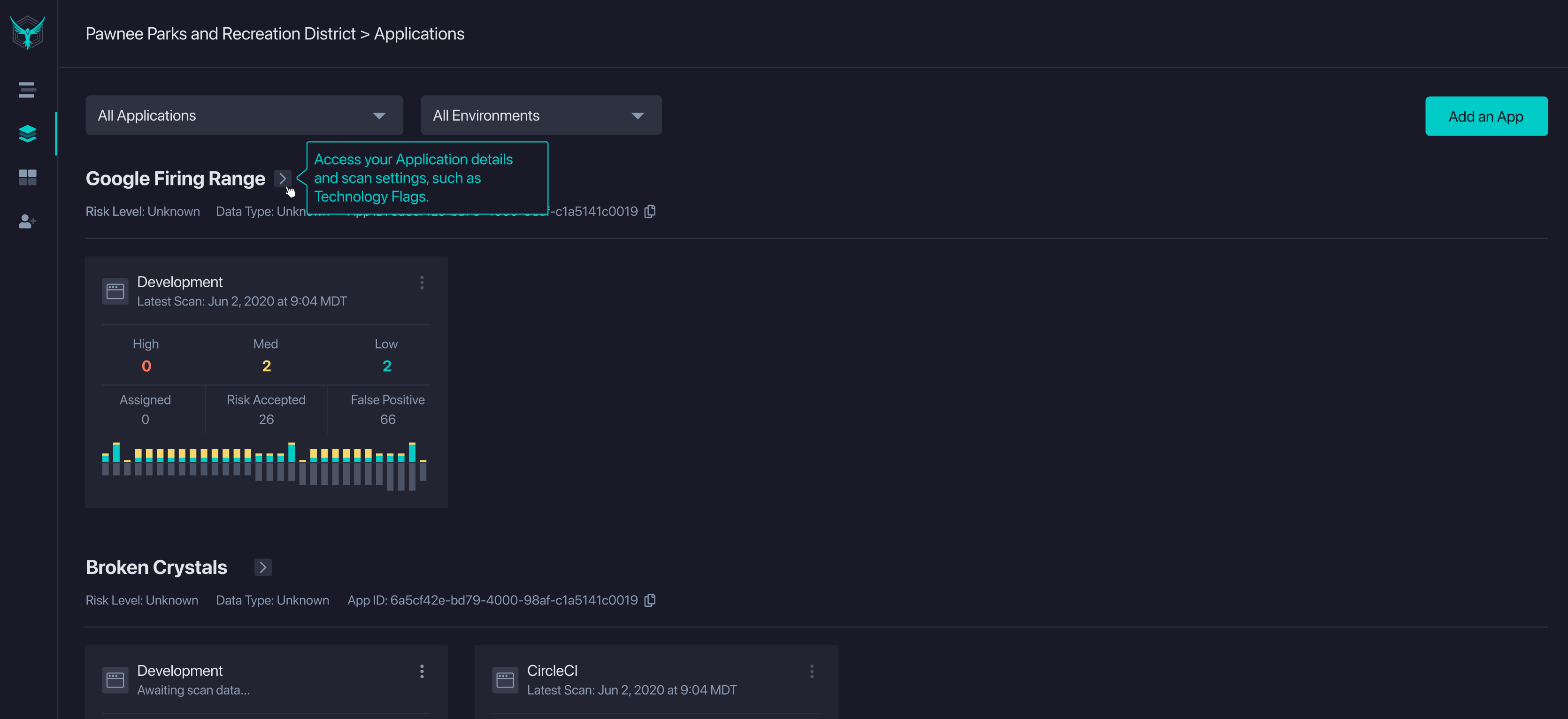 |
From the Applications Settings page, find the HawkScan Settings section, and you’ll see the Technology Flags section below Application Scan Policies.
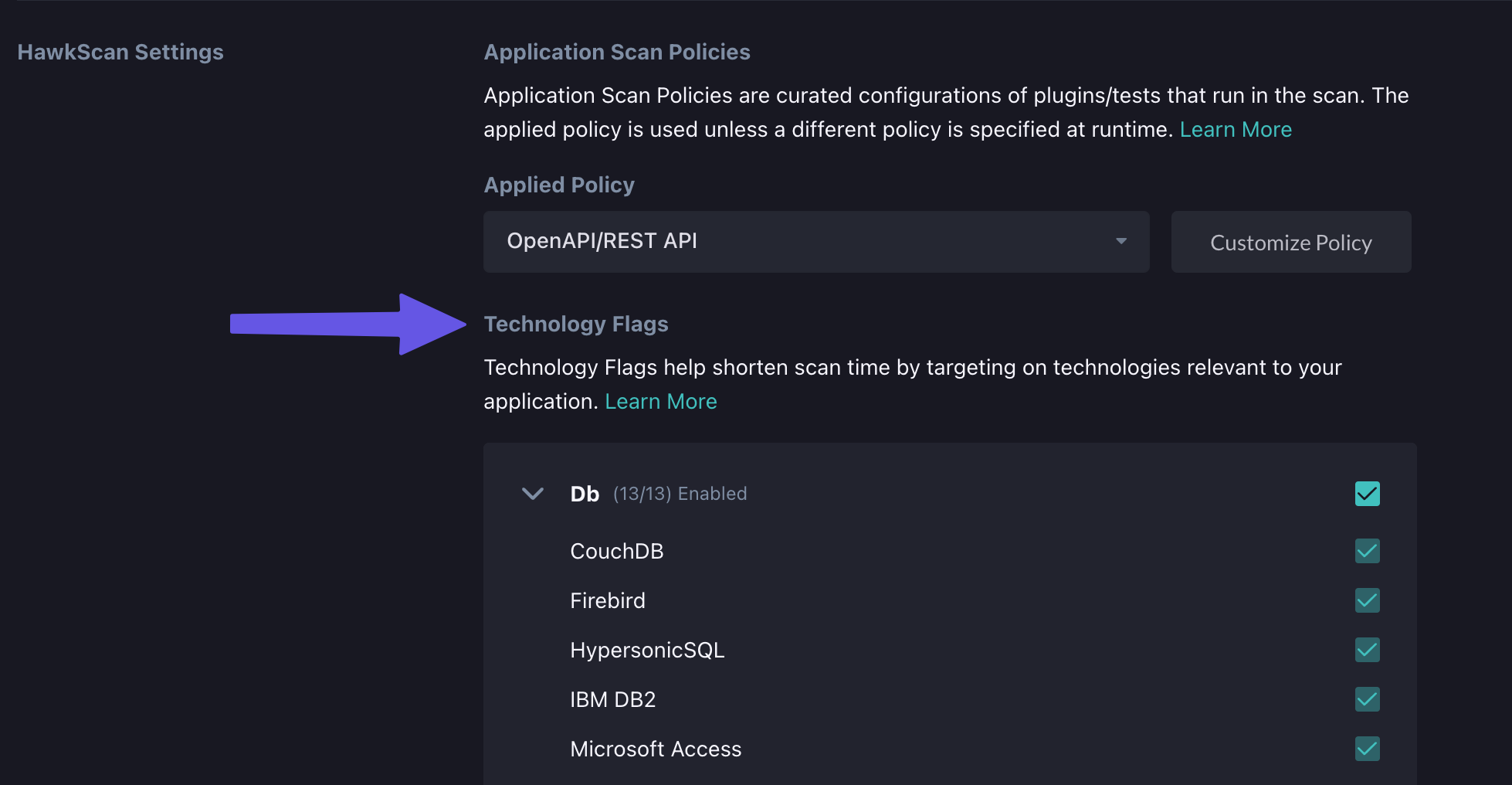 |
From the Technology Flags section, make sure the boxes next to technologies you use in your application are checked. Any other technology should be unchecked.
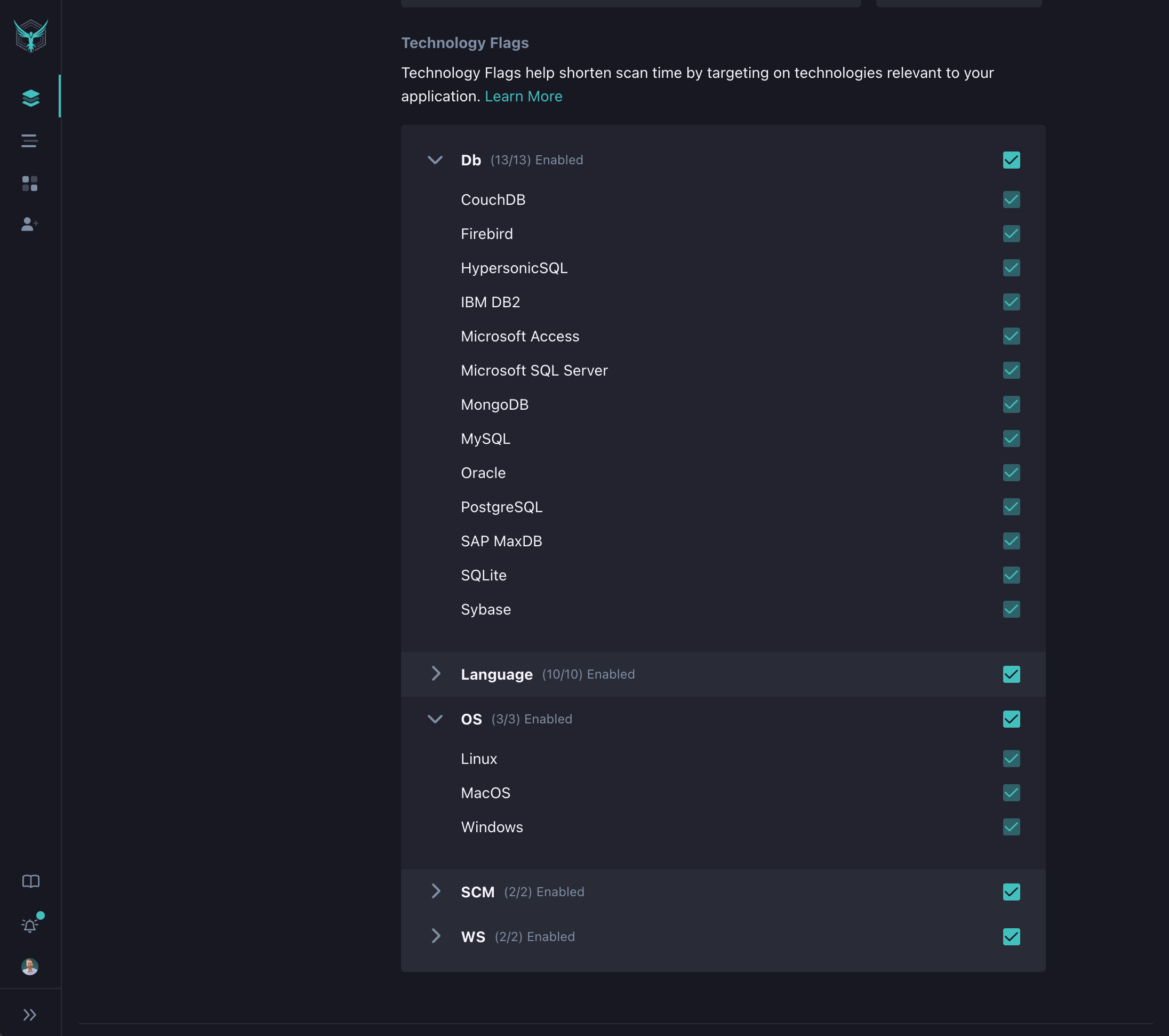 |
Video Tutorial
Check out our video tutorial on tech flags:
